Office 365/SharePoint Online Migration Planning and Traps and Tricks - Part 1
Pat Terry
Sr. SharePoint Consultant
PSC Group LLC
This is the first of a two-part blog series on SharePoint Online migration planning and “traps and tricks”. At PSC Group, we have run across many of these during our efforts to migrate clients from SharePoint On Premise to SharePoint Online as part of their Office 365 migration.
Here are the topics:
- How is SharePoint Online different from traditional SharePoint implementations
- SharePoint/Office 365 migration key planning items
- Traps and Tricks to be aware of during migration with SharePoint Online/Office 365
How is SharePoint Online different from traditional SharePoint implementations
First, SharePoint Online is not a single stand-alone enterprise application. It is part of a community of applications that make up Office 365 portal. Other apps that may also be part of the Office 365 portal include applications like Exchange, Skype, Yammer, etc. This is influenced based on the enterprise licensing and level of apps that users are granted. Here is a sample of what a typical list of available Office 365 apps might look like for a user:
Second, there is no longer admin level access to several items that we, as SharePoint administrators, are accustomed to:
No Central Admin
- No access to items such as Web Apps, Alternate Access Mappings, Service Applications, Search configurations, etc.
- Legacy Full Trust Farm Solutions must be redone or replaced.
No Server access to either SharePoint or SQL Servers
- All resources are part of MS Cloud
- Content DB Attach Migration is not an option
We will spend additional time on some of these tools in the follow up blogs on this topic.
Third, Office 365 is often referred to as an “Evergreen” environment. The environment is not static as updates are constantly being added to the various apps. This includes SharePoint. Examples of this would be the new list and library look and feel and the new Communications site template. Thus, change management strategy is vitally important when deploying Office 365.
Here is a link to the Office 365 Roadmap. The Office 365 Roadmap is a pretty good reference for staying on top of the next rounds of updates. Another good source of update tracking is the Message Center located in the O365 Admin Portal:
SharePoint/Office 365 Migration Key Planning Items
There are several key planning items to consider when planning for Office 365 deployment/migration. For our purposes, we will break them down into two sections:
- Office 365 Deployment Key Planning Items
- SharePoint Online Migration Key Planning Items
If we are doing preliminary planning for a new Office 365 deployment, here are three key items that need to be part of the planning process:
Identity Management— How will our users login and access resources?
- Cloud Identity -- Each user has a separate username and password for O365 other than their AD account
- Synchronized Identity– AD directory and password synchronization with O365 portal. Users login to the O365 portal separately but with same username and password. Requires Azure AD Connect
- Federated Identity– Single Sign On. Requires ADFS Server, Web Application Proxy greater management
License Planning— What licenses and resources do we need for our users? Are they all the same or will we need different licenses for different groups? This link is a good starting point for license planning.
Domain Planning-- Adding/Synching our Domain to Office 365 Tenant. This is relevant as it will directly influence the URLs that our users will be using to access their resources. It will be much cleaner if they can reference company domain specific urls instead of the Office 365 defaults. Here’s a link that is a good resource for domain planning with Office 365.
Other important items to consider in our Office 365 deployment planning include:
How many Global Administrators we have and who are they?
- Global Administrator controls all aspects of the Office 365 tenant
- SharePoint Administrator, Billing Administrator, Exchange Administrator, etc...
How are we going to assign user licenses?
- Individually through the UI or via bulk options with Power Shell scripts, etc. Here is a reference that talks about these options
When preparing for migrating content to SP Online, there are two key elements to consider. They are:
Identify Requirements for Content Migration—This is where we define our requirements for what needs to be retained when we migrate content and resources. It is hard to proceed with a migration if we haven’t adequately defined what key items are going to be addressed during the migration. Here is a partial list of items to consider as a starting point:
- Keep date stamps, created by, modified by, version history on documents?
- Workflows to migrate? Migration tools can migrate the SPD workflows but “in flight” status doesn’t migrate. Visual Studio deployed workflows will likely need to be redone.
- Migrating entire sites or the lists and libraries from the site?
- Do we have any legacy sites or list or library components that have issues? If so, those should be documented?
- Do we have Metadata columns and/or site content types to migrate?
- Do we have Term Sets?
- Custom solutions (i.e. Sandbox solutions)? Note: Full trust farm level solutions cannot be migrated as they won’t work in SP Online environment. Also, it may be necessary to redesign existing sandbox solutions as they are being deprecated in SP Online environment.
- Custom Branding? Note: Legacy branding should be reevaluated prior to migration. Many of the new features of SP Online (i.e. new experience lists and libraries and the newer site templates) won’t support legacy branding solutions such as *.css or custom master pages.
Build a Migration Plan—The next logical step is to build a migration plan that supports our goals. Here are some of the key elements in a migration plan:
Complete a Worksheet of Key Decisions on SP Online Config-- The decision worksheet should include items such as Site Navigation, Security Planning, Authentication, etc. Here is a link to the Microsoft Deployment Planning Checklist for O365. It gets pretty broad and may touch on items that are out of scope for this topic, but it is a good reference tool.
Evaluate, Identify and Test 3rd Party Migration Tool to Assist with SharePoint Content Migration— This is an important topic when planning to either migrate content from legacy SharePoint environments or bulk import of content from network shares. The big reason is that options we used for SharePoint upgrades in the past such as content database attach are no longer available. Also, if we just try to bulk copy files from a network share into a SharePoint site, all the date and time stamps etc. get reset to the date of the copy. If we need to maintain relevant date and time stamps, file authors and metadata, we need to identify, test and choose a 3rd party migration tool. Some good choices that we have used successfully include ShareGate and Metalogix Content Matrix.
Enlist and Setup a Select Group of Users for a Pilot Group—Not everybody has the luxury of doing a pilot test. However, I strongly recommend this if possible. Pilot groups can really help to define and mitigate issues in advance of production rollout. If we want to use a pilot group, it is best to pick a small group of users who will take it seriously and provide good feedback. Also, a pilot should be for a controlled duration of time with a defined beginning and end date.
Plan Your Work and Work Your Plan-- A comprehensive migration plan is a must. Items to include would be migration and rollout schedules, post migration support for new users, roll back options in the event of problems, etc...
Communication Plan for Our End Users-- Tell them what to expect and when to expect it. There are several items we should include in communication plan. Here are just a few:
- What date are users scheduled for migration?
- What do they need to do to prepare for migration (i.e. check in documents they may have checked out)?
- How to request support after migration to the new portal?
- What user orientation or quick guides will be provided. It is likely the environment that they will be going to is different from where they came from.
Many Migrations Fail Because Not Enough Attention is Paid to this Important Topic!!
Part 2 of this series will focus on the “Traps and Tricks” we have run across during our recent migrations. I look forward to sharing them with you! Many thanks to Microsoft for content and to my teammates at PSC Group for contributions to this blog
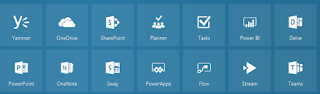



Great article ...Thanks for your great information, the contents are quiet interesting.
ReplyDeleteOffice 365 Training
Office 365 Online Training